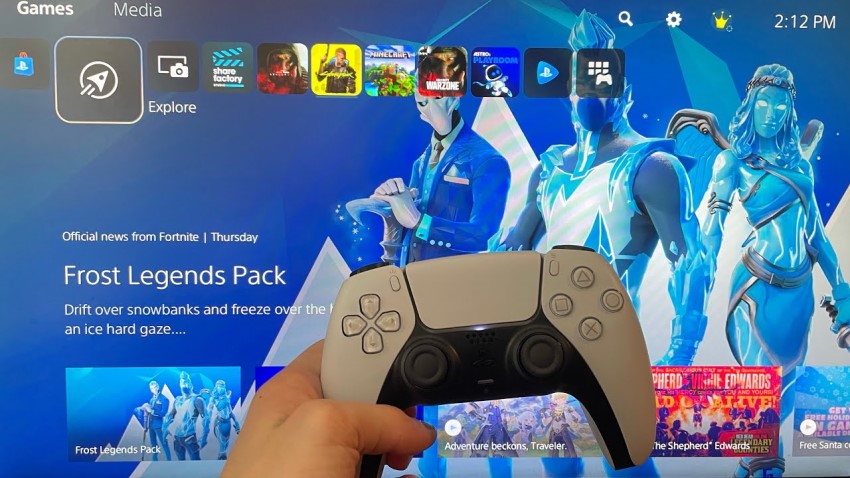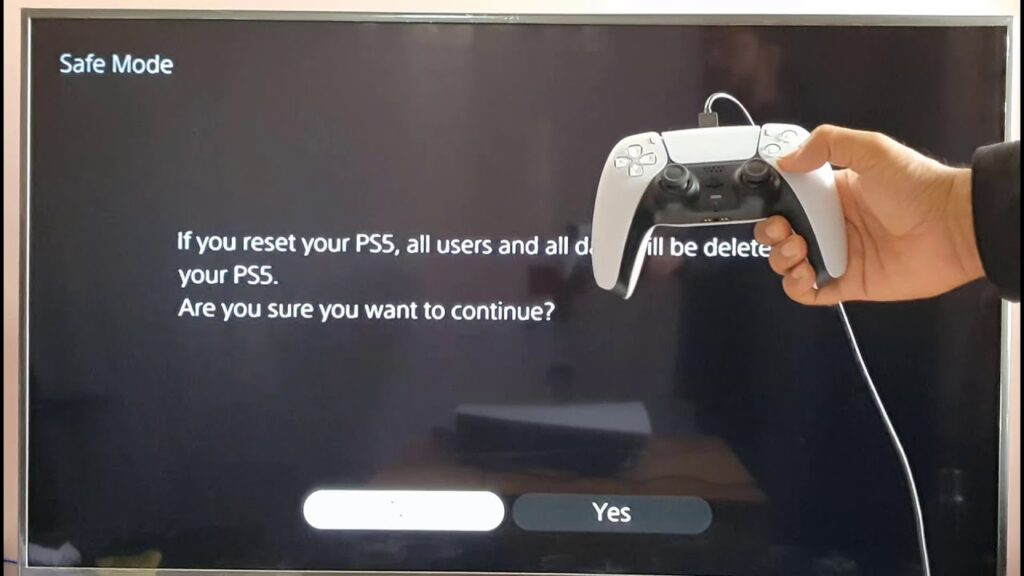The PS5 is truly one of the most powerful gaming machines ever made. Even so, it is also very prone to technical errors like any other console before it. One of the most commonly reported problems is that the PS5 is laggy, making it difficult to play games. So why is my PS5 lagging and how to fix it? Today’s article will discuss this topic.
Why is my PS5 lagging? 6 popular reasons
There are many reasons why your PS5 lags. Here are the top 6 explanations:
Poor Internet connection
One of the most common reasons for the lag is a poor internet connection. It could be due to your internet connection if you experience lag when playing online multiplayer games. The WiFi connection of neighboring devices that are also linked to your console could interfere with it. It could also be that your router or modem is out of date and cannot handle data downloads from PS5.
PSVR connection problem
A weak connection between your PSVR and your PS console is another frequently cited cause of the lag. This can be due to a number of reasons, including a loose cable or a bad HDMI port. PSVR is a device that uses a lot of data and it needs a strong connection to work properly.
Software problem
If you’re having lag issues with a particular game, it could be due to a software issue. This can include problems with the game or the way it runs on your system. If your router and control panel are too close together, they can cause interference. This can lead to stuttering or laggy gameplay.
Hardware problem
Why is my PS5 lagging? Reason 4: Hardware problem. If your console has a problem with the internal hardware, it can cause lag. This can include issues with the CPU, GPU, or RAM. Also, if a game is not well-optimized, it can cause laggy gameplay. This is because the game is trying to run on hardware not designed for it.
Storage problem
Lag may occur if your PS console does not have adequate storage. This is a result of the console constantly having to load data from the hard drive. Another reason why you might experience lag is that a malfunctioning PS5 internal storage device has been inserted into your console. This can slow down your system. Therefore, you should check the secondary internal storage device for problems.
The power connection is faulty
Your PS5 may be frozen and laggy due to an unstable power supply or faulty power connection. Verify that everything connected to your power source is working correctly and there are no signs of power loss or instability. Now you know 6 reasons why is my PS5 lagging right?
9 ways to fix the PS5 lag problem
If you only experience occasional lag then it may not affect your overall gaming experience. However, in some cases, lag can interrupt your gameplay and indicate that something is wrong with the console. Find its cause and take one of the following remedies:
Check Internet connection
Always check your Internet connection when experiencing lag on PS5 as slow or unstable connections are often the main cause of lag in games. To test internet speed, connect to your laptop via WiFi or cable and see the connection speed on the speedtest.net website. If you are constantly experiencing lag, you should switch to a faster internet connection. Cable internet is much faster than WiFi modems, and connecting PS5 with an ethernet cable will reduce connection latency.
Change game settings
If you only have lag issues in certain games, changing the game settings can help fix the problem. Some games consume more power than others and may lag if they are not played in performance mode. Go to the game settings on your PS5 and choose a mode with a higher FPS. This will reduce latency, but it may affect the graphics. If you don’t want to affect the graphics, make sure the PS5 is in performance mode.
Restart PS5
Turning off your PS5 and then turning it back on after a minute or so can help your PS5 system resolve performance issues without any additional action. Restarting both keeps your PS5 console healthy and can fix PS5 issues you might be having with memory or certain apps/games not working correctly. To reboot, follow the steps below
- Step 1: Navigate to the PS5 control center menu by tapping the PlayStation icon on the controller. Scroll to the right to see the power button.
- Step 2: Click the power button and you will see three options to turn off your panel. Enter Rest Mode, Turn Off PS5, and Restart PS5 are all included in this. Select Turn Off PS5, which will close all games and apps and shut down your PS5 system. Once you are sure that the PS5 is completely powered off, unplug the PS5’s power cable when the light is off on the console.
- Step 3: Wait for about 3 minutes then plug the power cable back into the PS5 and press the PS button on the controller to turn the PS5 back on. Now, try to play the game and see if it runs smoothly.
Free up space
Your PS5 runs on ultra-fast SSD storage. However, when storage runs out of space, they can become sluggish. To solve this problem, you need to free up storage space from your drive. It is recommended that you maintain at least 10GB of free space on your PS5 primary storage device for optimal performance. First go to settings, select Saved data and Game settings. Next select Console Memory then select Delete. Finally, select the Box of the files you want to delete.
Update app
PS5 may freeze and lag due to not being updated to the latest version. So by updating the PS5 apps and installing the latest version of the PS5 system software, the problem can be fixed. To update PS5 apps, follow these steps:
- Step 1: On the PS5 home screen, highlight the app that needs to be updated and then press the Options button on your controller.
- Step 2: Click Check for Updates from the menu that appears. Follow the onscreen instructions to download and install available updates for that particular app.
- Step 3: Once all updates are installed, restart your PS5.
Check the internal storage device
You should check your PS5 secondary internal storage device as it might be having problems especially when you feel your console is overheating on the side where the secondary internal storage device is located.
- Step 1: Turn off the PS5 completely by pressing the power button and holding it for at least 7 seconds until you hear two beeps. All other cords and the power cable should be unplugged.
- Step 2: Check that the new internal storage device is properly placed on the bay cover and properly screwed onto the board.
- Step 3: If you find any physical damage to the secondary internal storage device and you need to replace it, remove the screw from the board and replace it with a new one.
Rebuild the database
The PS5 database gets congested over time making it inefficient and slow. In addition, over time, as data storage capacity increases, the database becomes corrupted. In that case, you may need to rebuild the PS5 database as this will greatly increase the console’s performance and will definitely reduce lag issues. By creating a new database, your Playstation will scan the drive and create a new database of all the content on the system.
Restore factory settings
Factory resetting your PS5 is the last resort you must take if the above methods have not fixed the lag problem. This will actually erase everything on your PS5 internal storage device and install a fresh copy of the PS5 system software. After powering off and back on the PS5, select Reset PS5 from the safe mode menu. Wait for the console to restart as usual.
Contact support
If you’ve tried every method in this guide to no avail and your PS5 is still lagging, chances are you’ve encountered a hardware failure that needs changing or fixing. Contact PlayStation customer care and follow the instructions.
Conclusion
The PS5 console is a great console that has a lot of great and powerful features, but they also have some problems from time to time. If you are wondering, “Why is my PS5 lagging?” We hope this article answered your question. Make sure your control panel is in a well-ventilated area and not too close to other electronic devices. Make sure your PS5 is up to date with the latest firmware update. Hopefully, following these tips will help minimize the amount of lag you experience while playing on your PS5.
Read more: