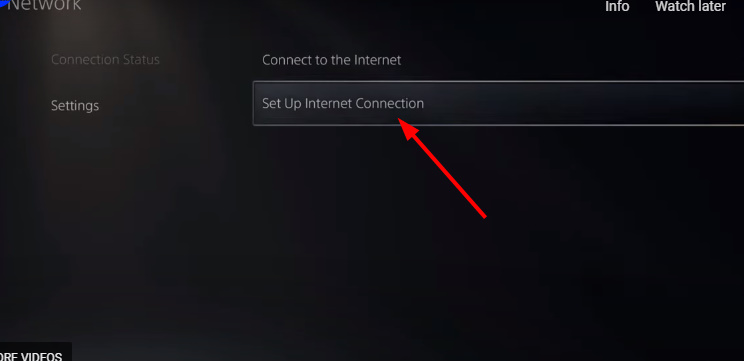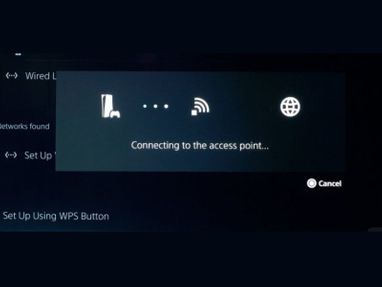Carrying a PS5 with you while traveling is a great way to get rid of the boredom of lounging around the hotel. But you wonder how to connect PS5 to hotel WiFi and if it is possible or not. The answer is yes and you need to set up its control panel. This process is not too complicated and you absolutely can do it. Keep reading to learn how to connect PS5 to hotel Wi-Fi in this article.
Why can’t you connect PS5 to hotel WiFi?
When a user logs into the hotel WiFi with a username and password, it is called authentication and the browser has a built-in function to perform this task. Since PS5 does not have a browser, different methods must be taken to authenticate and log users into the hotel network. Also, some hotels will use the 2.4Ghz band instead of 5Ghz, so it’s best to set it manually. Some problems can occur like you are not close enough to the router or there are too many people trying to connect at the same time.
Does PS5 have its own WiFi?
Yes, PS5 has its own Wi-Fi. In fact, the PS5 comes with a Wi-Fi 6 network card. This card supports 2×2 MU-MIMO and Bluetooth wireless transmission. This means that your PS5 is capable of connecting to Wi-Fi without modification. However, it is important to note that the PS5 still has to go through the router to connect to the internet. If you want to access online features, your PS5 will need to connect to a local network connection, such as hotel WiFi. Now we will learn how to connect PS5 to hotel WiFi in the next section.
How to connect PS5 to hotel WiFi?
Connecting your PS5 to hotel Wi-Fi should be as easy as connecting it to your home Wi-Fi. Here are some simple steps for the authentication process to get your PS5 device connected to the hotel WiFi.
- Step 1: On the PS5 controller, go to Settings in the upper right corner of the screen. Once you have selected the settings icon, navigate to Network Settings.
- Step 2: Under Network Settings, select the option that says Set up connection. After you click “Set up connection”, a page will pop up allowing you to choose your WiFi network. Select the WiFi of the hotel you are staying at. It’s important to note that another box will pop up, saying “How to authenticate“. You must authenticate using your phone.
- Step 3: To authenticate, you need to connect your phone to PS5. To do this, open your phone and find the wireless network your PS5 uses. Enter the hotel WiFi password and click Connect. You will now receive a prompt to Sign in to the WiFi network.
- Step 4: This will open the hotel’s Wi-Fi network, just enter the password to connect your PS5 to the hotel’s Wi-Fi. You should now see ‘Connected‘ next to your hotel’s Wi-Fi username on your dashboard. So you’ve used your phone to authenticate to your hotel’s WiFi and your PS5 will connect and be all ready to play games or stream. Now you have learned how to connect PS5 to hotel WiFi right?
How to connect PS4 to hotel WiFi?
To connect your PS4 to your hotel’s Wi-Fi, you’ll also need to follow these steps:
- Step 1: First, connect your console to the TV in your hotel room and turn it on. Next, go to Settings. Press X to select the toolbox icon. Select the Network option again.
- Step 2: Now select Set up Internet connection, select Use WiFi and then select Easy. Find and select the hotel WiFi username and enter the password.
- Step 3: Next, select Test Internet connection to check. If the test fails, select Details and then enter the network credentials. Click Recommended Action and select Yes to move to the next page.
- Step 4: Now try to log in to the hotel WiFi. Press the back button on the control panel and check the connection again.
Another way to connect the PS4 to the hotel WiFi is to use the Custom setting instead of Easy. Then, choose the hotel WiFi network and enter the password. Enter the following information next:
- IP address setting: automatic
- DCHP Server Name: Not Used
- DNS Settings: Manual
- LAN: Wired Custom
- IP address setting: Auto
- DHCP Server Name: Not Using
- DNS Settings: Manual Primary
- DNS: 8.8.8.8
- Secondary DNS: 8.8.4.4
- Click ‘Next‘
- MTU setting: Auto
- Proxy server: Do not use
Finally, check the connection if you are already connected. If not, you can try setting the primary DNS to: 208.67.222.222 and the secondary DNS to: 208.67.220.220. You can also connect your PS4 to the hotel WiFi using the hotel’s wired Ethernet. If your hotel uses Ethernet connections for every room’s TV, you can use an Ethernet cable to connect your PS4 to a WiFi network. Just find the wire behind the TV and connect it to the Ethernet port on the game console.
Conclusion
To sum up, we have shared how to connect PS5 to hotel WiFi in this article. While your PS5 won’t automatically connect to a new WiFi network, it’s easy to authenticate the network using your phone. As long as you can connect to the hotel’s WiFi using your mobile device, you should be able to set up a new WiFi on your PS5. I hope you found this article to be extremely beneficial.
Read more: